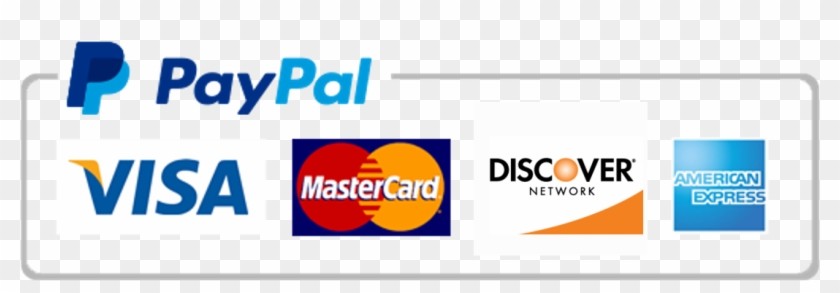Desktop Administration 6
Ace your studies with our custom writing services! We've got your back for top grades and timely submissions, so you can say goodbye to the stress. Trust us to get you there!
Order a Similar Paper Order a Different Paper
Assignment Instructions:
During this Assignment you will complete steps that cover the differences and similarities between Windows 10 and one other of your favorite operating systems. You may use your local machine if you happen to have a desktop operating system other than Windows 10 installed (e.g. Windows 8, Windows 7, Windows Vista, Windows XP, Mac OS X, Unix, or Linux). The Windows 10 screenshots must be taken from the VM running Windows 10.
Use your favorite search engine to research various desktop operating systems, including Windows 10. Some areas for exploration include, but not limited to, GUI, performance, configuration options, tools (e.g., diagnostics, maintenance, etc.), power management, network and file sharing, security, remote access, etc.
Take screenshots of at least 5 configuration options from your Windows 10 VM. Label each screenshot properly. In your APA formatted paper, answer the questions below.
- Discuss three differences and three similarities in the configuration of a Windows 10 and one other of your favorite desktop operating systems. Show at least 5 screenshots of your Windows 10 configurations as they appear in your VM. When making comparisons against operating systems, describe clearly the names of the operating systems in your responses and label appropriately each screenshot where applicable.
- Create and join a Homegroup, in your VM (guest), follow the steps in Chapter 18, “Setting up a Homegroup,” by typing in the search box, homegr and following the wizard. Select the folders that you want to be sharing and take a screenshot of the Change Homegroup Sharing Settings. Click the Next button and make sure to record and save the password that MS Windows assigns and take a screen shot. In your local machine (host), follow the indications (step 5) to allow another computer joining the Homegroup that you just created. Take a screenshot of the host computer created with a Homegroup. How is Windows Homegroup different from another desktop operating system? Is a similar application available? If so, please explain.
- Set up automatic hibernation. Go to the Start Screen. Using the Search icon, find Edit Power Plan. Take a screen shot. Change the sleep time for the computer to 5 minutes. Take a screen shot. Change the advanced power settings to On Battery – Paused. Take a screen shot. Describe how this tool or process is different from a different desktop operating system.
Directions for Submitting Your Assignment:
Compose your Assignment in a Microsoft Word document. Place the document and any screenshots into a MS Word document and save it as IT261_YourName_Unit_6 and submit it to the Dropbox for Unit 6.

Looking for top-notch essay writing services? We've got you covered! Connect with our writing experts today. Placing your order is easy, taking less than 5 minutes. Click below to get started.
Order a Similar Paper Order a Different Paper