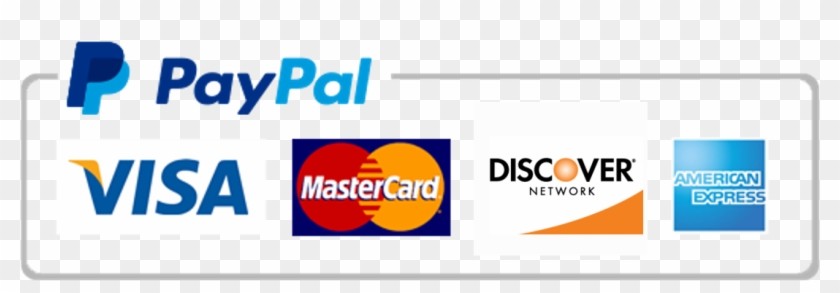49049 – Air and Noise Pollution
Ace your studies with our custom writing services! We've got your back for top grades and timely submissions, so you can say goodbye to the stress. Trust us to get you there!
Order a Similar Paper Order a Different Paper
Noise Pollution Workshop
49049 – Air and Noise Pollution
Raissa Gill & Peter Irga
Learning Objectives
1. Calculate and utilise a calibration curve to standardise noise measurements of a smartphone
app to a Sound Level Meter,
2. Perform a noise assessment using a smartphone app and analyse signals to determine level
and nature of exposure,
3. Construct a basic sound pressure model to estimate noise exposure and compare model
estimate to in situ data, and
4. Perform a risk hazard assessment using Australian Government standards.
Background: Noise Assessment
• A noise assessment involves examining the characteristics of noise sources influencing a
location of interest. It involves determining:
• the geographic location of noise source(s) relative to your location of interest,
• its audibility (level, nature, character, and/or quality of sound produced),
• the time of day and duration of effect, and
• the reported effect is has on people/surrounding wildlife.
• Offensive noise is defined as noise that:
• is harmful to a person outside of the premises where the source is located,
• may interfere unreasonably with those persons’ comfortability, and
• exceeds its approved audibility as prescribed by rules and regulations.
State of NSW and the Environmental Protection Authority. (2013). Noise Guide for Local Government.
https://www.epa.nsw.gov.au/-/media/epa/corporate-site/resources/noise/20130127nglg.pdf
Part 1: Practical component
1. Select your sampling site and times
Select a location at your local residence where you can perform noise measurements at 3 distinct times
of day (e.g. 10am, 2pm & 6pm) for at least 15 minutes duration per session.
Your 3 noise samples must be taken on the same day to keep noise influencing factors such as weather
relatively consistent. If the weather suddenly changes on the same day, note this down as it will
influence how you discuss your results in your report.
If possible, select somewhere outside such as in front of your house/building or a backyard. If this isn’t
possible that’s okay – inside will do, just ensure whether you keep doors/windows open or closed is
consistent between samples. Your location must be the same for each sample, so ensure it’s available to
you for your elected sampling times.
Part 1: Practical component
2. Take noise samples
Ensure your mobile device is fully charged and download the phyphox app from iTunes (iPhone) or the
Google Play store (Android). This is a free app developed by the RWTH Aachen University in Germany,
which uses your microphone as a noise sensor and measures sound pressure level received in decibels
(dB, see https://phyphox.org/ for more information).
At your 3 sampling times, open the phyphox app and select Audio Amplitude under Acoustics. Normally
we would begin calibration with a Sound Level Meter, however due to the COVID-19 situation we will do
this part differently in the next section. So for now, just ensure the Amplitude tab is selected and hit the
more options symbol > Timed run. Tick the Do a timed run box, adjust the Start delay (s) to 3.0, change the
Experiment duration (s) to 900 (15 minutes in seconds), and hit OK. This will return you to the recording
screen. When you’re ready, you can select the play symbol and the sound recording will start after a 3
second delay (use this time to put your phone down in a secure spot).
You will know that the experiment has started as the plot begins to fill up and the 900 s timer starts
ticking. Once time is up, the app will stop collecting data and the timer will stop at 3 s. You can then
select the more options symbol > Export data > Excel > OK. Select how you would like to share the file
with yourself (I use Outlook) and follow the prompts to share.
Tip! Ensure your phone has enough
battery in time for each measurement!
Phyphox is a little draining so you might
need to charge in between samples.
1 2 3 4
8 7 6 5
Part 2: Calibrate your noise data
First, a little background
If we were on campus, we would normally calibrate your smartphones directly via the Calibration section
of phyphox using a testo 816-1 Sound Level Meter. This is because smartphone microphones are not
designed to be highly accurate noise sensors, so your data is not necessarily accurate or consistent
across other devices (differences in software, hardware, phone case etc.).
To partially address this limitation, you will be generating a calibration curve using smartphone and
sound level meter data that Dr Peter Irga collected at a range of decibels.
A calibration curve is a regression model used to determine an unknown value of interest based on the
measured, known response of a standard. This is also known as a standard curve, and is typically used in
engineering when cross-calibrating instruments.
So for this workshop, you will use the sound detected by Peter’s smartphone (Samsung Galaxy 8) and by
the testo 816-1 Sound Level Meter to create a standard curve, and use the equation of the line to
calibrate your smartphone noise data.
We are aware that not everyone has the same smartphone device, however this calibration is good
enough for the purposes of this workshop/report. In the real world, we would do this properly!
Part 2: Calibrate your noise data
1. Download the Excel file titled ‘Calibration data’ on CANVAS
This file contains a range of sound pressure levels in dB measured by Peter’s Smartphone (column A) and
the Sound Level Meter (column B).
2. Create a scatterplot in Excel
Highlight the two columns, and select Insert > Scatter to plot the smartphone data on the x-axis, and
sound level meter data on the y-axis.
Part 2: Calibrate your noise data
3. Fit a line of best fit
Click the scatterplot, select [+] on the top right > Trendline arrow > More options. This
will bring up the Format Trendline window. Ensure Linear, Display equation on chart, and
Display R-squared value on chart are selected, and close the window. This will place a
line through your data, as well as give the equation of the line (y=mx+b) and R2 value.
4. Use the equation to standardise your noise data
You can do this by opening your noise data Excel files, and in the column adjacent to
your measurements in dB, use the = function to sub in the data values for x in your
equation and apply to the whole column by dragging down. I.e. Standardised dB =
(gradient x smartphone db) + intercept. An example using mock noise data and
equation of line (don’t use these in your report):
Mock equation: y = 1.59x + 132.87
Part 3: Map noise source(s)
You will now construct a sound level model of your local residence (this is the fun part!)
We will do this via: http://noisetools.net/dbmap/
This is a freely available resource that allows you to perform basic sound level modelling.
But first, you require the following:
• List of potential sources near your local residence – you can use Google Maps and Google Street
View (if you cannot leave your residence), “field” notes, and research (primary/government/industry
sources) to determine current land use and deduce the most likely source(s) affecting your area
within a 2-street radius.
• Estimated sound pressure levels (dB) for your list of potential sources – you can use any reputable
online estimates from primary literature, government and/or industry sources. A place to start:
https://www.safeworkaustralia.gov.au/noise. You will need to include a table of your sources and
estimated sound pressure levels in your report with references to your estimates. If you are unable to
find an estimate (we will check ease of search), you can make an informed estimate/guess based on
your data and the following government report (see next slide):
If you use this, don’t forget to reference:
https://www.epa.nsw.gov.au/~/media/EPA/Corporate%20Site/resources/noise/130127NGLGPart2.ashx
For example, a noise source I
located appears roughly in
between a busy office and
busy city street. Therefore, I
will estimate it as 65 dB
Part 3: Map noise source(s)
• Google Maps image of your local
residence and surrounding area – this
can be the default or satellite variant,
but you must be able to identify
pollutant sources near your local
residence and boundaries of key
barriers (buildings etc). Crop the map
image to approximately 2 streets from
your local residence on its North,
South, East and West boundaries as
per this example, and save it to a
known location on your computer.
Part 3: Map noise source(s)
1. Open http://noisetools.net/dbmap/ and explore the tools.
Do a brief read through and then close the introduction message [1] as you open the link, and click on
each of the tools [2] on the right and read what they do. Try to get an idea of what features lie within
each so you know how to use them later.
SETTINGS
SELECT TOOL
PAN TOOL
ZOOM TOOL
EDIT OBJECTS
ADD OBJECTS
1
2
Tip! You can move or delete objects by
selecting the SELECT TOOL and either
dragging or right-clicking the object and
hitting Delete
Part 3: Map noise source(s)
2. Upload your cropped 2-street map image of your local residence.
Do this by dragging your map image file anywhere onto the gridded map screen [2]. Click the SELECT
TOOL from the toolbar on the right and drag the corners of the grey map to the edges of your image [3].
This space now becomes your modelling field.
3 4
Part 3: Map noise source(s)
3. Add the approximate location of your phyphox smartphone samples.
Do this by selecting ADD OBJECTS > RECEIVER, and clicking the location on the map to drop the point.
Add the height of the receiver location and close the pop-up window [5]. This should now be located
on your map [6].
You will use this receiver to estimate the noise pollution level at that location in the model, and as a
comparison to your in situ measurements.
The receiver cannot be inside a building, so if you needed
to do your practical measurements indoors, select a
location just outside the building
5
6
4. Map key buildings.
Do this by selecting ADD OBJECTS > BUILDING, and clicking the location on the map to start your
square. The BUILDING option allows square/rectangle structures only, for more complex shapes, select
the BARRIER option instead and close the polygon [7].
If you know the building, select the reflection coefficient that describes the feature the best (i.e. the wall
descriptions in blue). Next you need the height of the building in metres.
To get this go to: https://earth.google.com/web/
Once you’ve specified the height in the model,
close the window to complete the building.
Use the Search tool to find your location, and use zoom and
shift-click-drag to get a better angle for measuring height
of your building [8]. When you’re ready, use the Measure
distance and area tool, re-adjust your angle with shift-clickdrag, and measure the height of your building. Press Done
on the white box to the right to stop measuring.
Part 3: Map noise source(s)
7

Looking for top-notch essay writing services? We've got you covered! Connect with our writing experts today. Placing your order is easy, taking less than 5 minutes. Click below to get started.
Order a Similar Paper Order a Different Paper